
 |
 |
 |
|
||||
Bank Transactions |
|||||
|
BANK TRANSACTION BASICS BANK TRANSACTION WINDOW TYPES OF BANK TRANSACTIONS TYPES OF PAYMENTS TYPES OF DEPOSITS BANK TRANSACTION RECORDS BANKING ACTIONS & SITUATIONS WEBSITE INFO LINKS RELATED TOPICS Use Bank Transactions whenever you need to add or subtract money in your bank accounts-- which are cash, checking, credit card, escrow, investment, loan and savings accounts. You can add money with Bank Deposits or Bank Transfers In. You can take money out with Bank Checks, Bank Payments or Bank Transfers Out.
Goldenseal includes seven menu commands that show bank transactions-- they're all in the Bank menu. Choose Cash Transactions, Checking Transactions, Credit Card Transactions, Escrow Transactions, Investment Transactions, Loan Transactions or Savings Transactions to enter each type of financial transactions. There are two ways to view each type of bank transactions-- one account at a time, or all at once.
NOTE-- You can only have one Checking Transaction window open at a time. If you already have a window open for Checking Transactions, you'll need to close it first before you can open the window for a different account. If you are viewing transactions for a specific bank account, it will be displayed here. If you are viewing all accounts, then use the clairvoyant field to enter a bank account. NOTE-- To avoid problems with check number series and running totals, Goldenseal only allows you to change the bank account in the last bank transaction record. Each bank transaction record can be one of four transaction types (five types for Checking, Escrow and Loan transactions).Each transaction type uses a different layout that contains different data fields. When you switch from one transaction type to another, the layout will change. To switch transaction types, choose a new type from the Transaction popup field near the top of the window. The five transaction types are:
When a transaction appears on your bank statement, enter a value into the Reconcile field. After you have entered all items, use the Reconcile command to check the computer balance against the bank statement. Each bank transaction shows a running total for the bank account-- the balance after the current transaction and all previous transactions have been calculated.If the running total is positive, it means you have money in the account. If it is negative, it means the bank is storing negative currency for you. HINT-- Negative currency is red, not green, and it has pictures of bad former presidents instead of good ones. Enter bank fees as a Transfer Out. You can charge bank fees against an Overhead account or any other account for job costs. If a check that you write bounces, change the status of the Bank Check transaction to Bounced. Goldenseal will automatically cancel the payment. If a check that you deposited bounces, you'll need to cancel the Bank Deposit transaction. How you do that depends on how the deposit was entered.
Use breakdown tables to include several items in a single bank transaction. You can include the following breakdowns in Bank Checks or Bank Payments: You can include the following breakdown in Bank Deposits: HINT-- To save time, use the Pay Bills to write checks, and the Deposit Funds command to make deposits. They'll automatically create bank transactions with breakdowns for the items that are covered. Use Category breakdowns to enter direct purchases in Bank Checks or Bank Payments. A direct purchase enters an expense, just like a Material Purchase transaction. A category breakdown lets you type in a brief description for each item. For more about direct purchases, click here. A credit card usually has a negative balance. It has its own running total balance, even if it's issued by a local bank. Create a Credit Card account for it. A debit card draws on money in a checking account or savings account. Create a Checking Account or Savings Account for it. If the card draws on an account that you use for other things, you don't need to create a separate account for it at all. HINT-- Create a separate account for a debit card if it shows its own balance on your bank statement. If it subtracts from your regular checking balance, don't create a separate account for it. To see the current balance in an account, scroll to the last Bank Transaction record, or check the Current Balance field in the bank account. HINT-- To open the bank account choose Main Account from the view menu, our double-click on the Account clairvoyant field at the top of the bank transaction window. Of course your actual bank balance may be different, since transactions usually don't clear in the same order as they are entered. When a customer pays you in advance before items are due, you can credit it 'on account'. Goldenseal will deduct it the next time you bill the customer with the Billing command. To enter a payment on account, follow these steps:
You can enter a purchase directly into a bank transaction. Purchases entered directly into a bank transaction can be difficult to find later, especially if you don't remember how you paid for the item. HINT-- To forbid direct purchases, choose Preferences from the Options menu, then choose Purchases from the submenu. Turn off the Allow Direct Bank Purchases option in the Preferences window. To make a direct purchase with a check, follow these steps:
When you enter direct purchases, Goldenseal uses them for job costs, just the same as a regular expense. When you purchase items and pay on the spot by cash, check or credit card, follow these steps to create an instant purchase:
You can charge interest expenses against an Overhead account or any other account for job costs. Use Item breakdowns to enter direct purchases in Bank Checks or Bank Payments. A direct purchase enters an expense, just like a Material Purchase transaction. An item breakdown shows Cost Items. Using an item breakdown allows you to update your material unit prices automatically. For more about direct purchases, click here. If you accept credit card payments, follow these steps:
Use a Payment breakdown to deposit some or all of the sales for a customer, or billing records for a project. When you use the Deposit Funds command, Goldenseal automatically creates a payment breakdown for each account. HINT-- To see any transaction listed in the breakdown table, double-click on any non-editable cell in the transaction's
row. You can also deposit some or all of the payment items from one customer, directly from a bank transaction. To do so, follow these steps:
If you are not including a payment item in this deposit, turn off the checkmark in the first column. NOTE-- Goldenseal will remove any unmarked items after you save the record. If you pay money to a vendor before items are do, you can credit it 'on account'. Goldenseal will deduct it the next time you pay the vendor with the Pay Bills command.To enter a payment on account, follow these steps:
Use a Payroll breakdown to pay some or all of the Payroll Records for an Employee. When you use the Write Payroll command, Goldenseal automatically creates a payroll breakdown for each employee. HINT-- To see any transaction listed in the breakdown table, double-click on any non-editable cell in the transaction's
row. You can also pay for some or all of the payroll records from one employee, directly from a bank transaction. To do so, follow these steps:
If you are not including a payroll item, turn off the checkmark in the first column. NOTE-- Goldenseal will remove any unmarked items after you save the record. Use a Purchase breakdown to pay some or all of the billed purchases from a vendor.When you use the Pay Bills command, Goldenseal automatically creates a purchase breakdown for each vendor. HINT-- To see any transaction listed in the breakdown table, double-click on any non-editable cell in the transaction's
row. You can also pay for some or all of the purchases from one vendor, directly from a bank transaction. To do so, follow these steps:
If you are not including a purchase item in this payment, turn off the checkmark in the first column. NOTE-- Goldenseal will remove any unmarked items after you save the record. Use the Reconcile command to make sure your computer accounts match the bank statement.Creating Reconcile PeriodsTo enter reconcile periods that you can use to mark off bank transactions that have cleared, follow these steps:
Marking Cleared TransactionsWhen you receive a bank statement for one of your checking accounts, follow these steps:
HINT-- Use the Find command to locate specific transactions.
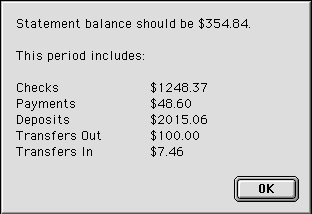
Finding Reconcile ErrorsIf the statement balance in the Reconcile command matches your bank statement, you are done!If not, you'll need to get your computer records to match the bank records. HINT-- It's a good idea to faithfully reconcile to the penny, every month. If you have a backlog, start at the earliest statement and get that to reconcile, then do each following period in sequence. Make sure each statement is correct before moving to the next one. If you are reconciling an account for the first time and were not sure of your starting balance when you first started with Turtle Accountant, you can reconcile the account by adjusting the starting balance to match the current statement. If you know the starting balance is correct, then any difference between the bank statement and your computer records is due to at least one error-- probably a missing transaction, a data entry error, or (rarely) a bank error. To catch errors, follow these steps:
HINT-- You can also view all your transactions in one list by choosing Banking from the Reports menu, and choosing Checking from the submenu. If you need to reconcile several statement periods at once, follow these steps:
Uncleared TransactionsTo find items that have not yet appeared on the bank statement, follow these steps:
HINT-- Another way to find accidental duplicates is to use the Find Duplicates command. Reconcile Hints & TricksWhen checking for reconciling errors, it often helps to calculate the difference between the theoretical and actual bank statement balances. Use the Find command to look for transactions with that amount-- if there is a single error, you may find it.More hints for tracking down errors:
To see a list of all checking transactions, choose Banking from the Reports menu, then choose Checking Transactions from the submenu. Other commands in the Banking menu will show you other bank transactions. HINT-- If you double-click on a checking transaction in the report, you'll see more details for that transaction. The Running Total amount in your bank transactions starts with the Starting Balance from the bank account. If you stop payment on a check that you've written, change the status of the Bank Check transaction to Stopped. Goldenseal will automatically cancel the payment.If a check that you deposited has been stopped, you'll need to cancel the Bank Deposit transaction. How you do that depends on how the deposit was entered.
Use the Transaction Paid fields to enter a bank transaction that covers a single purchase or deposit. If you enter an expense transaction as an instant purchase, Goldenseal automatically creates a bank check or bank payment with that transaction as the Transaction Paid. You can also use the Transaction Paid field yourself to cover a single transaction. For example, to write a check for one unpaid material purchase, follow these steps:
HINT-- If no items are showing, then there are no unpaid purchases from the selected supplier. To see the transaction that this payment covers, choose Detail Transaction from the View menu.
Main Page | Accounts | Lists | Transactions | Menus | Index | Website | User Page |