The Chart of Accounts is a simple, graphic way to see all of your business accounts in the Goldenseal
accounting software.
To see the Chart of Accounts window, choose Chart of Accounts from the View menu, and choose Show Window from the submenu.
CHART OF ACCOUNTS WINDOW
Moving the Window | Resizing the Window | Resizing
Columns | Closing the Window
USING ACCOUNT ICONS
Viewing Accounts | Opening Accounts | Hiding
Accounts
Icon Size | Sorting Order | Preferences | Starting
Transactions
CREATING TRANSACTIONS
Starting Transactions | Using Auto Scroll | Types
of Transactions | Dragging Between Folders
USING FOLDERS
Creating Folders | Moving Accounts into Folders | Viewing
Accounts in a Folder
Moving Accounts out of a Folder | Putting a Folder inside a Folder
Renaming Folders | Removing Folders | Dragging Between Folders
Website Info Links
Accounting
Software | Business Management Software
Related Topics
Accounts | Business Transactions

Viewing Accounts
Each of the four columns in the Chart of Accounts shows one basic account
group.
You can scroll each column individually to see accounts.
- To move up in the list, click on the upĂ arrow.
- To move down in the list, click on the downĂ arrow.
- To move quickly to a different part of the account list, click on the movable thumbĂ box and drag it up or down.
HINT-- you can make the icon
size smaller, so you can see more accounts at once. You can also
change
the sort order.
Opening Accounts
Double-click on an account icon to open the data entry window for that
account. HINT-- there is a setting in Chart of Accounts Preferences which controls what happens
when you double-click. To get there, choose Preferences from the Options menu, and choose Chart of Accounts from the submenu.
Hiding Accounts
You can hide any account so it doesn't appear in the Chart of Accounts. Doing that can
be useful if you have a large number of accounts and don't
want to scroll through them all.
To hide an account, follow these steps:
- Open the Account window and find the account (you can double-click on the icon to see it).
- Double-click on the Account's icon (in the upper left corner).
- You'll see a list of icons. Click on the Unlisted icon, then click OK.

HINT-- If you click the Use as Default
Icon button at the bottom of the dialog box, new accounts will start out
unlisted.
Starting Transactions
To create a transaction between two accounts, follow these steps:
- If you are not already in the Chart of Accounts, choose Chart of Accounts from the Account menu.
- Click on on the account where the money, goods or services are coming from.
- Hold down the mouse, and drag to the account where the money, goods or services are going to. Notice that a 'moneybag' icon appears while you are
dragging.
- When you are over the second account icon, it will highlight. Release the mouse button.
- A transaction window will appear with a new transaction already started. Fill in the blank fields.
- Click the Enter key. The transaction is now complete.
HINT-- If you can't see the destination account
when you drag, use auto scroll. You can
also drag to or from accounts that are in folders.
HINT-- there is a setting in Chart of Accounts Preferences which controls what happens
when you drag. To get there, choose Preferences from the Options menu, and choose Chart of Accounts from the submenu.
Using Auto Scroll
If you start a transaction by dragging, and don't see the destination account,
use auto scroll to bring it into view.
While dragging the moneybagĂ icon, position it over the up or down arrow on a scroll control, and the window will scroll
up or down until you see the desired account.
Types of Transactions
You can start nearly any kind of cost transaction by dragging between accounts. Here are examples of transactions that involve money paid out:
Cash purchase-- drag from a Cash Account (asset) to a Material
Supplier (cost).
Credit card purchase-- drag from a Credit Card Account (liability) to a Material Supplier (cost).
Purchase paid with a check-- drag from a Checking Account (asset) to a Material
Supplier (cost) whose usual payment terms are cash.
Paying a supplier bill-- drag from a Checking Account (asset) to a Material
Suppliers (cost) whose usual payment terms are credit terms.
Paying an employee-- drag from a Checking Account (asset) to the Employee (cost).
Paying a credit card bill-- drag from a Checking Account (asset) to the Credit
Card Account (liability).
Bank Service Charge-- drag from the Checking Account (asset) to an Overhead
Account (job).
Here are examples of transactions that involve money received:
Cash or billable sale-- drag from a Customer Account (job) to a Cash account (asset),
or drag from an Inventory account (asset) to a Customer account (job).
Money paid on account-- drag from the Customer Account (job) to a Cash or Checking
Account (asset).
Progress payment received-- drag from a Project Account (job) to a Cash or Checking
Account (asset).
Loan draw received-- drag from a Loan Account (liability) to the Checking
Account (asset).
Interest Earned-- drag from an Overhead Accounts (job) to the Checking
Account (asset).
These are examples of cost transactions (money will be paid out later):
Employee Hours-- drag from the Employee (cost) to the Customer, Overhead or Project account
(job) where the work was done.
Material Supplier Invoice-- drag from the Material Supplier (cost) to the Customer, Overhead or Project account
(job) where the material was used. If the purchase is added to inventory, drag to an Inventory account (asset).
Material taken from Inventory-- drag from the Inventory Account (asset) to the Customer, Overhead or Project account
(job) where it will be used.
Subcontractor Cost-- drag from the Subcontractor account (cost) to the Customer, Overhead or Project account
(job) where the work was done.
Equipment used on a Job-- drag from the Equipment account (cost) to the Customer, Overhead or Project account
(job) where it is used.
Some examples of income transactions (money will be received later):
Billable Sale-- drag from an Inventory Account (asset) to a Customer
Account (job).
Moving the Window
To move the Chart of Accounts window to a different part of your screen, click in the title bar at the top
of the window and drag to a new location. You'll
use the same approach to move any window.
HINT-- In newer Macintosh systems, you can also click on the window border and drag.
Resizing the Window
To change the size of the Chart of Accounts window (or any window), click
in the resize box in the lower right corner and drag to a new location.
HINT-- In Windows, you can also click on the window border and drag.
Resizing Columns
To change the relative width of any column, click on the black rectangle
below the scroll bar and drag it left or right.
Closing the Window
To close the Chart of Accounts window (or any Goldenseal window), choose
Close Window from the File menu (at the top of the screen).
You can also click in the Close box to close any window. On the Macintosh, the Close box is the square
in the upper left corner. In Windows it is the X in the upper right corner. Icon Size
Goldenseal lets you use large icons if a column doesn't include
many accounts, or smaller icons if you'd like to see more accounts in the window. Each
column can have its own format. To change the size of the icons in the Chart of Accounts window, follow these steps:
- Click anywhere in the column you'd like to change. You can select an icon, or click on the column title.
- Choose Chart of Accounts from the View menu, then choose Icon Size from the submenu.
- Choose Large Icon, Small Icon or No Icon from the second submenu.
Sorting Order
To change the ordering of accounts, follow these steps:
- Click anywhere in the column you'd like to change. You can select an icon, or click on the column title.
- Choose Chart of Accounts from the View menu, then choose Icon Order from the submenu.
- Choose the sorting order that you'd like to use.
You can use the following sort orders:
- Custom Order remembers the position of each account, even if you drag it to a new
position in the list.
- By Name puts the accounts into alphabetical order.
- By Size puts the accounts with the largest balance at the top.
- By Times Used puts the accounts that have been used for the most transactions at the top.
- By Kind groups accounts by class.
- By Creation Date puts the newest accounts at the top.
- By Last Revised Date puts the most recently changed accounts at the top.
Turn on the Reverse Order option to sort the list in reverse order.
Using Custom Orders
Goldenseal allows you to set up your own custom order for the icons in
any column of the Chart of Accounts. Switching to Custom Order
When you choose Custom Order from the Icon Order menu, Goldenseal gives
you a choice of what to do next.
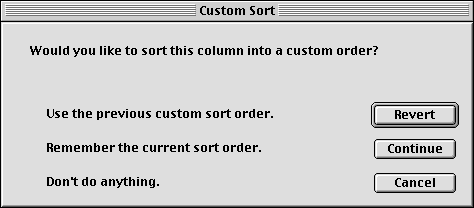
Click Revert to put the icons into the Custom Order that you
used most recently.
Click Replace to permanently replace the previous Custom Order
with the current order.
Click Cancel to do nothing.
Dragging Icons
When you are using a Custom Order, you can drag
icons to a new location. To do so, follow these steps:
- Click on the icon you'd like to move.
- Hold down the mouse button, and drag it up or down. If you want to drag it past the visible area, drag it onto the up or down arrows.
- When the icon is at its new location, release the mouse button.
- Goldenseal will move the icon to the new location, and remember the change.
Creating Folders
NOT YET AVAILABLE
You can use folders to organize your accounts. With folders, you can group similar accounts together. You can also tuck away the accounts you don't
use very often, so the Chart of Accounts won't be so cluttered.
To create a new folder, follow these steps:
- If the Chart of Accounts is not currently active, choose Chart of Accounts from the Accounts menu, and choose Show Window from the submenu.
- Click in the column where you'd like to add a folder.
- Choose New Folder from the View menu.
- Type in a name for the folder.
- Click OK. The new folder will be added in the appropriate column.
Putting Accounts in a Folder
NOT YET AVAILABLE
To move an account into a folder, follow these steps:
- Open the Chart of Accounts window.
- Hold down the Command key or Control key. The cursor will change to a grabbing hand.
- Click on the account you'd like to move, and drag it until it is over the folder (which will darken).
- Release the mouse button, and the account will be put inside the folder
Viewing Accounts in a Folder
NOT YET AVAILABLE
To view the contents of a folder in the Chart of Accounts, double-click on the folder icon. The accounts inside the folder will be listed below the
folder. When a folder is open, it is marked with a down-facing triangle.
To close a folder so you no longer see its contents, double-click on the folder icon a second time. When a folder is closed, it is marked with a right-facing
triangle.
Moving Accounts out of a Folder
NOT YET AVAILABLE
To take an account out of a folder, follow these steps.
- Hold down the Command key or Control key. The cursor will change to a grabbing hand.
- Click on the account you'd like to move, and drag it anywhere outside the folder-- either into a new folder, or outside of all folders.
- Release the mouse button, and the account will be removed from the folder and moved to that new location.
Putting a Folder inside a Folder
NOT YET AVAILABLE
You can put folders inside other folders. You can have a maximum of two levels of folders.
HINT-- You can't put a folder inside a subfolder, and you can't put a folder that already has subfolders inside another
folder.
To move a folder inside another folder, follow these steps:
- Hold down the option key. The cursor will change to a grabbing hand.
- Click on the folder you'd like to move, and drag it until it's over the destination folder (which will darken).
- Release the mouse button, and the folder (and all its contents) will be put inside the other folder.
HINT-- If the folder doesn't darken when you drag into it, either the folder you are dragging has a subfolder in it, or you're
dragging into a subfolder.
Renaming a Folder
NOT YET AVAILABLE
To change the name of a folder, follow these steps:
- Select the folder icon.
- Choose Folder Snapshot from the Accounts menu.
- Type in a new name for the folder, then click OK.
Removing a Folder
NOT YET AVAILABLE
To completely remove a folder from the Chart of Accounts, follow these steps:
- Remove all the accounts from the folder.
- When you remove the last account from the folder, you will be asked whether to remove the folder. Click Yes.
- The folder will be permanently removed.
Dragging Between Folders
NOT YET AVAILABLE
You can always make transactions by dragging between account icons, even when they are in a folder.
You cannot start a transaction by dragging out of a folder itself. Instead, open the folder, and click on the account from which you want to take money.
If a folder is closed, you can still drag the moneybag onto one of the accounts that is inside of it. To do so, follow these steps:
- Drag the moneybag over the folder icon.
- Wait half a second.
- The folder will open.
- You'll be able to drag down to the appropriate account icon.

Main Page | Accounts |
Lists | Transactions | Menus |
Index | Website | User Page
|



