|
Use Equipment Accounts for tools, machinery and vehicles that you own or
lease.
HINT-- The Goldenseal accounting software uses Equipment accounts to track equipment use and expenses. It
applies the time to job costing and time billing, calculates depreciation, and includes equipment values
on your balance sheet. WORKING WITH EQUIPMENT
When to Use Equipment Accounts | When Not to Use Equipment Accounts
Using Equipment Accounts | Leasing from Others
ENTERING EQUIPMENT DATA
Creating Equipment Accounts | Data Fields | More
Info | Calculated
Fields | Status
Field
WORKING WITH EQUIPMENT RECORDS
Entering Records | Changing Records | Deleting
Records | Voiding Records
Finding Records | Sorting Records | Fixing Mistakes
WEBSITE INFO LINKS
Accounting
Software | Billing Software | Equipment
Tracking Software
Project
Billing Software | Project Management Software | Time
Billing Software
RELATED TOPICS
Equipment Billing Rates | Equipment Rental Rates | Equipment
Hours | Tools
When to Use Equipment Accounts
Use Equipment accounts for equipment that you own, if you want to include
it as an asset, or if you want to track hours, maintenance costs
or depreciation for it.
Use Equipment accounts for equipment that you lease from someone else, if you want to track hours or maintenance costs for it.
For example, use Equipment accounts to handle any of the following:
- Machinery
- Large tools
- Vehicles
- Furniture
- Computers
You can also use Equipment accounts for any other productive items-- for
example, livestock, fruit trees or intellectual property.
If you are in the business of renting equipment to others, create Equipment accounts for any large equipment that has significant
maintenance costs. You don't need Equipment accounts for small items that don't require maintenance.
You can set up a separate Equipment account for each individual piece of equipment, or you can group several small pieces of equipment
into a single account, for purposes of depreciation.
When Not to Use Equipment Accounts
Do not create Equipment accounts for the following items:
- Real Estate-- use a Real Estate account instead.
- Small hand or power tools that you expense-- enter them in the Tool list instead, and figure them as
part of your overhead costs.
- Equipment that you rent from another company on an hourly, daily or weekly basis-- treat short-term rentals as a Material
Purchase or Other Cost transaction.
If you are in the business of selling equipment
to other people, enter the equipment that you sell as Cost
Items so you can track them in Inventory Accounts. Use Equipment accounts only for items that you actually use in your own
business.
Creating Equipment Accounts
To create a new Equipment account, follow these steps:
- Choose Equipment from the Accounts menu
- Choose New Record from the Edit menu, or click the New button.
- Fill out information about the account.
 QUICK
SETUP HINT-- You only need to enter an Account Name. For the
balance sheet, enter a Purchase Price. For time and materials billing,
enter a Billing Rate. For job costs, enter Job Cost Rate and a Category
System. QUICK
SETUP HINT-- You only need to enter an Account Name. For the
balance sheet, enter a Purchase Price. For time and materials billing,
enter a Billing Rate. For job costs, enter Job Cost Rate and a Category
System.
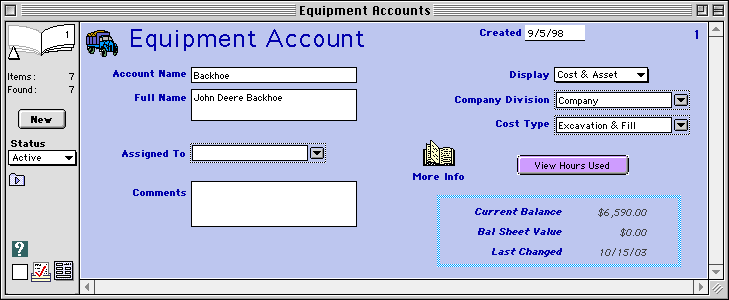
Data Fields
For each Equipment account, enter the following information:
Account Name-- Type in a short name for the account. This is the text that will be show in the Chart of Accounts and pop-up menus.
Full Name-- Type in a full name. This is what appears on invoices, checks, and other printed documents.
Assigned To-- Enter the employee who uses this item or who is responsible for it.
Comments-- Type in any comments you have about this account. You can enter key words here, to make it possible to find groups of accounts.
Created-- This is the date that the equipment account was set up. Today's date is entered automatically.
Record Number-- Goldenseal automatically assigns a record number to the account.
Display-- Choose how you'd like this item to appear in the Chart of Accounts. You can display it in the assets column, the costs column, or both.
HINT-- Display applies to only the Chart of Accounts-- it doesn't otherwise affect how the account is treated.
Company Division-- Enter the company division under which the asset value will be listed.
Cost Type-- Use the pop-up menu to choose a cost type under which to classify this account.
More Info
Click the More Info button to enter additional details for each equipment item.
Depreciation Setup
Purchase Price-- Enter the value of the item at the time it was first purchased or put into use.
Purchased From-- Enter the supplier who provided the equipment.
Starting Value-- Enter the starting value you use when depreciating this item. For depreciation purposes,
this value is used as the "basis" for the item.
Basic Depreciation-- Enter the depreciation calculation method for business valuation.
Tax Depreciation-- Enter the depreciation calculation method for taxes.
Put In Service-- Enter the date the item was purchased or put into service. This is the date used for depreciation
calculations.
Business Use-- Enter the business use percentage for depreciation calculations.
Salvage Value-- Enter the salvage value for depreciation calculations.
Billing Setup
Billing Rate-- Choose the billing rate that you use for this equipment for time
and materials billing.
Billing Amount-- If you use a billing rate that has a variable amount, enter the rate that is used for this
item.
Rental Rate-- If you rent out equipment, enter the rate that you charge to customers for this equipment. If
you are not in the equipment rental business you can leave this field blank.
Rental Amount-- If using an equipment rental rate that has a variable amount, enter the rate that is used
for this item.
Job Cost Setup
Job Cost Rate-- Choose the billing rate that you use for this
equipment when figuring job costs.
Job Cost Amount-- If you use a job cost rate that has a variable amount, enter the rate that is used for this
item.
Category System-- Enter the category system to use for job costs.
Job Cost Budget-- If you'd like to use a budget to cover maintenance costs, enter the estimate that
will be used.
Include in Starter File-- Turn on the checkbox if you'd like to include this account in Starter
File exports.
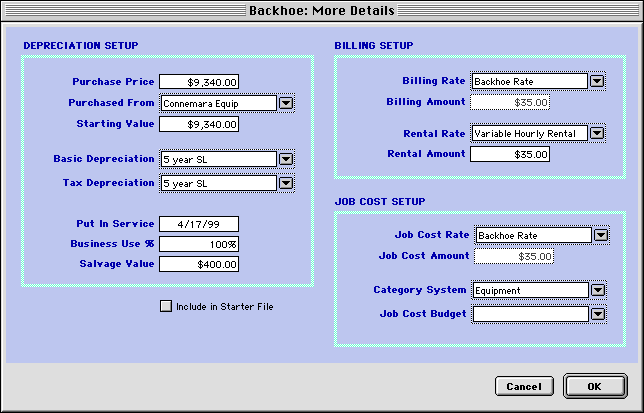
Calculated Fields
Goldenseal shows the following calculated info for each equipment account:
Current Balance-- The current value of this account.
Last Changed-- The date of the most recent equipment hours record
Status Field
Enter the current status of this account:
Active-- You currently use this equipment
Inactive-- You don't currently use this equipment, but you may in the future.
Closed-- You definitely don't use or own this equipment any more.
Using Equipment Accounts
To enter the hours that this equipment is used, choose Equipment
Hours from the Costs menu.
When purchasing parts or supplies for equipment, enter a Material Purchase, and enter the equipment account into the Job
field.
For time spent maintaining equipment, enter a Labor Hours record, and enter the equipment account into the Job field.
If you use equipment to repair other equipment, enter the hours into Equipment Hours, and enter the equipment being repaired
into the Job field.
To purchase or sell an item of equipment, use an Asset Transfer.

Main Page | Accounts |
Lists | Transactions | Menus |
Index | Website | User Page
|



