|
Use Bank Payments for money that you pay out of a bank account without using a bank
check.
They work for ATM withdrawals, credit card and debit card purchases, automatic transfers, and other non-check payments in
the Goldenseal accounting software.
BANK PAYMENT BASICS
When to Use | Entering Bank Payments | Data Fields | Conditions
Breakdowns | Status Field | Using Bank Payments
BANK PAYMENT RECORDS
Entering Records | Changing Records | Deleting
Records | Voiding Records
Finding Records | Sorting Records | Fixing Mistakes WEBSITE INFO LINKS
Accounting Software | Accounts
Payable Software | Bill Paying Software
RELATED TOPICS
Bank Checks | Bank Deposits | Bank Transactions | Bank
Transfers
When to Use Bank Payments
Use a Bank Payment for any non-check payments for expenses. For example:
- Automatic Debits
- Cash payments (from a Cash account)
- Credit Card purchases (from a Credit Card account)
- Debit card purchases (from a Checking or Savings account)
- Electronic Transfers
- Internet Transfers
- Wire Transfers
Do not use bank payments for money that you transfer from one of
your bank accounts to another-- use a bank transfer instead. Also use transfers for interest charges and bank fees.
Entering Bank Payments
You'll probably enter most of your bank payments indirectly, however you can also enter them
directly.
Instant purchases
To enter for a purchase that you pay for immediately via a debit card, electronic transfer or other
method that does not involve a bank check, follow these steps:
- Choose Material Purchases from the Costs menu.
- Click the New button, or start a transaction from a template.
- Enter details for the purchase.
- In the Payment Method field, enter Checking Debit.
- Enter a bank account into the Details field.
- When you save the purchase, Goldenseal will automatically create a bank payment to pay for the item.
HINT-- When you pay for a purchase by Cash or Credit Card, Goldenseal also creates a bank payment that pays
for the purchase.
Accounts Payables and Paychecks
To pay for accounts payable items with a credit card, follow these steps:
- Choose Pay Bills from the Bank menu.
- Select the vendors that you'd like to pay now.
- Click the Create Checks button.
- Enter Credit Card into the Pay From popup field.
- Choose a credit card account.
- Goldenseal will automatically create bank payments to pay the selected vendors.
To enter payroll that is paid in cash, follow these steps:
- Choose Write Payroll from the Bank menu.
- Select the employees that you'd like to pay now.
- Click the Write Payroll button.
- Enter Cash into the Pay From popup field.
- Choose a cash account.
- Goldenseal will automatically create petty cash payments to pay the employees.
Direct Bank payments
To enter a direct Bank Payment from a Credit Card account,
follow these steps:
- Choose Credit Card Transactions from the Bank menu, and choose an account from the submenu.
- Click the New button, or click on an existing item and click the Edit button.
- Enter Payment into the Type field at the top of the window.
- Enter information about the bank transaction.
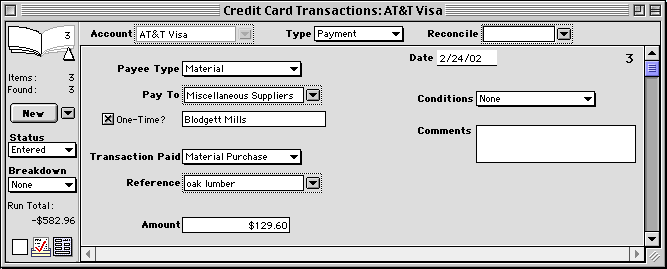
HINT-- You can also make payments with
Cash, Checking, Escrow, Investment, Loan or Savings transactions.
Data Fields
Enter the following information for each Bank Payment:
Payee Type-- Choose the type of account that will receive this payment.
Pay To-- Choose the account that will receive this payment.
One Time Name-- If you are paying to an account which allows you to enter one-time names, turn on the
checkbox and type in a name.
Transaction Paid-- Choose the type of transaction that this payment covers.
Reference-- If the payment type involves a transaction, enter the transaction that this check covers.
Amount-- Enter the amount of the payment. HINT-- When you pay for a specific transaction, Goldenseal automatically
enters its amount.
Date-- Enter the date of the check.
Record Number-- A record number is entered automatically.
Conditions-- Enter any special conditions for this payment.
Comments-- Enter any comments you'd like to make about this transaction.
Payment Types
Simple bank payments do not have a breakdown-- they pay for
just one transaction.
To enter a simple bank payment, use None as a breakdown choice.
Every simple bank payment must be allocated with a Payment Type.
UNALLOCATED PAYMENTS
Some payment types do not reference a specific transaction:
Paid On Account-- A payment that doesn't cover any specific transactions. The account will be credited with this amount "on
account", which Goldenseal will apply to future bills.
Paid As Gift-- A payment that is not credited "on account". HINT-- You should probably create an expense
transaction for gifts that you give-- that way you can job cost the expense.
TRANSACTION PAYMENTS
Some payment types pay for a specific expense transaction. Enter
one of the following:
Chargeback-- This payment covers the "credit to" half of a Chargeback.
Equity Transfer-- Enter a specific Equity Transfers which this payment covers. Available only for Owners.
Payroll-- Enter a specific Payroll Record which this payment covers. Available only for Employees.
Material Purchase-- Enter a specific Material Purchase which this payment covers. Available only for Material
Suppliers.
Other Cost-- Enter a specific Other Cost which this payment covers. Available only for Other
Cost accounts.
Subcontractor Bill-- Enter a specific Subcontractor Cost which this payment covers. Available only for Subcontractors.
HINT-- To enter a purchase directly into the checkbook or to use a check to pay for more than one transaction, use a breakdown.
REFUNDS
Some payment types cover an income transaction that is a credit or return
(negative balance):
Billing Refund-- Enter a specific Billing Record that has a negative balance. Available only for Projects.
Rental Refund-- Enter a specific Rental Transaction that has a negative balance.
Sale Refund-- Enter a specific Sale that has a negative balance. Available only for Customers.
TRANSFERS
Some payment types are a Transfer from this account to a different bank account:
Cash Transfer-- For checks you write to cash.
Checking Transfer-- For checks you write to another checking account.
Credit Card Transfer-- For checks you write to a credit card account.
Escrow Transfer-- For checks you write to an escrow account.
Investment Transfer-- For checks you write to an investment account.
Loan Transfer-- For checks you write to a loan account.
Savings Transfer-- For checks you write to a savings account.
HINT-- When you write a check to another bank account, Goldenseal will automatically create an offsetting Transfer
In in the other account.
Payments Conditions
Bank payments can be labeled with any of the following special conditions:
None-- No special conditions.
ATM Transaction-- For payments from an automatic teller machine.
Cash Transaction-- For payments made personally.
Debit Card-- For payments using a debit card.
Electronic Transfer-- For payments transferred electronically.
Phone Transfer-- For transfers made by phone.
Internet Transfer-- For transfer made over the internet.
Other Transfer-- For payments made in some other form.
HINT-- The Conditions options don't affect accounting, but they
can help you to identify specific bank transactions.
Breakdowns
If you are entering a purchase directly into a bank transactions, use a
breakdown to identify the costs that are being covered.
The following types of breakdowns are available for direct purchases:
Category-- For simple purchases that don't use Cost Items. For more about category breakdowns, click
here.
Item-- For purchases that involve Cost Items. For more about item breakdowns, click here.
HINT-- You may want to require all purchases to be entered as Material Purchase transactions, so you don't have expenses
in two different places. To forbid direct purchases from bank transactions, choose Preferences from the Options menu, and choose Purchases from the
submenu. Turn off the Allow Direct Bank Purchases checkbox.
The following types of breakdowns are available for payment of several expense transactions:
Payroll Breakdown-- For payroll records.
Purchase Breakdown-- For material purchases, other cost transactions or subcontractor costs.
Status Field
The following types of bank transaction status are available:
Entered-- The transaction has been entered, but
not yet cleared.
Cleared-- The transaction has cleared the bank. This status is entered automatically after you enter something into the reconcile
field.
Canceled-- If you make a transfer between two bank accounts, then delete one of the transactions, then the other is automatically
given the Canceled status.
Job Cost Only-- For past transactions that have
been entered for job costing only. They will not affect the account balance.
Planned-- For planned future transactions. They
will not affect the account balance.
Void-- For canceled transactions.
Using Bank Payments
Every bank transaction must be accounted for. You must apply it to an expense or an income transaction,
apply it to multiple transactions with a breakdown, or allocate it as a payment on account that will be used to cover future
transactions.
Goldenseal automatically posts each bank transaction. It will either mark another transaction as paid, or it will change the on account balance in the
account that has made or received the payment.
If a bank check or bank payment has no breakdown, use the Transaction Paid field to determine how to apply the payment.
- If you apply the payment to a specific expense transaction, Goldenseal will change the status of that transaction
to Paid.
- If you pay on account, the vendor will receive a credit that will apply to future transactions.
HINT-- To view the on account balance for an account, open the browser window for that account and check the calculated
values at the bottom right corner of the window.
If a bank payment has a Category or Item breakdown, Goldenseal considers it to be an expense transaction. Job cost reports
will include the transaction, just the same as a regular expense transaction.
HINT-- It's usually better to enter expenses in one of the Cost transactions instead of in a bank transaction.
That way all of your expenses will be in one place. It doesn't take any longer, because Goldenseal creates a bank
transaction automatically to pay for purchases made by cash, check or credit card.
If a bank payment uses a Purchase breakdown,
Goldenseal applies the payment to the listed purchases.

Main Page | Accounts |
Lists | Transactions | Menus |
Index | Website | User Page
|



