|
Use Real Estate Accounts for buildings or other real property that you
own or manage.
HINT-- Real Estate accounts help you to track properties for the Goldenseal property management software.
They also fill in asset values for accounting software functions.
WORKING WITH REAL ESTATE ACCOUNTS
When to Use Real Estate Accounts | Rental Setup | Using
Real Estate Accounts
ENTERING REAL ESTATE DATA
Creating Real Estate Accounts | Data Fields | More
Info
Calculated
Fields | Rental
Units | Status Field
REAL ESTATE ACCOUNT RECORDS
Entering Records | Changing Records | Deleting
Records | Voiding Records
Finding Records | Sorting Records | Fixing Mistakes
WEBSITE INFO LINKS
Property Management Software | Rental
Management Software | Rental
Property Software RELATED TOPICS
Job Costs | Leases | Rental Transactions | Rental
Units
When to Use Real Estate Accounts
Use Real Estate accounts to handle land, buildings, condominiums, and other
real property. You can also use Real Estate accounts to cover mines, timber,
minerals, agricultural fields, or other long-term depreciable assets.
Set up a separate real estate account for each property that you own.
Real Estate accounts are considered as assets, but they can also generate income and consume expenses, the same as job accounts.
Creating Real Estate Accounts
To create a new Real Estate account, follow these steps:
- Choose Real Estate from the Accounts menu.
- Choose New Record from the Edit menu, or click the New button.
- Fill out information about the account.
 QUICK
SETUP HINT-- You only need to enter an Account Name. For rentals,
enter Rental Units and Rents. For job costs, enter a Category System. For the balance sheet, enter a Purchase
Price and Depreciation methods. QUICK
SETUP HINT-- You only need to enter an Account Name. For rentals,
enter Rental Units and Rents. For job costs, enter a Category System. For the balance sheet, enter a Purchase
Price and Depreciation methods.
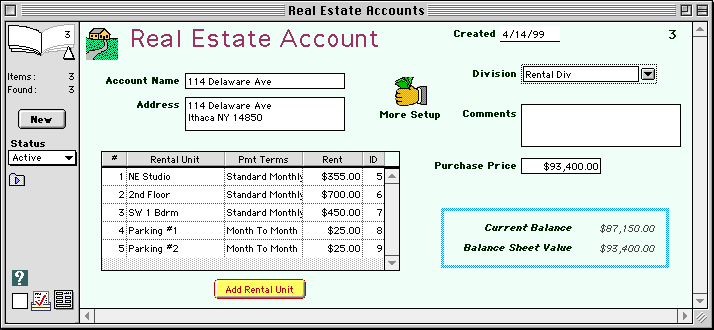
Data Fields
Enter the following information for each Real Estate account:
Account Name-- Enter a short name for the account. This is the text that will appear in the Chart of Accounts and in pop-up menus.
Address-- Enter the address where the property is located.
Rental Units-- If the property includes more than one rental unit, enter information about each.
Created-- Enter the date that you entered this record. Today's date is entered automatically, but you can change it if necessary.
Account Number-- An internal account number will automatically be assigned.
Company Division-- Use the clairvoyant field to enter the Company Division to which this account belongs.
Comments-- Enter any comments you'd like to make about this account. You may want to enter key words to make it
easier to locate or group particular accounts.
Purchase Price-- Enter the value of the item at the time it was first put into use. For depreciation purposes, this value is used as the "basis" for
the item.
More Info
Click the More Info button to enter additional details for this property:
Depreciation Setup
Starting Value-- Enter the starting value to use for depreciation calculations.
Tax Depreciation-- Enter the Depreciation method to use for tax purposes.
Basic Depreciation-- Enter the Depreciation method to use for your own asset valuation.
Salvage Value-- Enter the salvage value this property will have at the end of the depreciation period.
Put In Service-- Enter the date the item was purchased or put into service. This is the date used for depreciation
calculations.
Business Use Percentage-- Enter the percentage this item is used in the business.
Job Cost Setup
Category System-- Enter the Category System to use for job costs.
Location Package-- Enter the Location Package to use for job costs.
Job Cost Budget-- If you'd like to use a cost budget for this account, enter the Estimate to
use.
Management Setup
Managed For-- If you manage this property for someone else, enter the property owner (which must be a Customer account).
Management Terms-- If you manage this property for someone else, enter the payment terms you have with the owner.
Managed
By-- Enter the employee who manages this property.
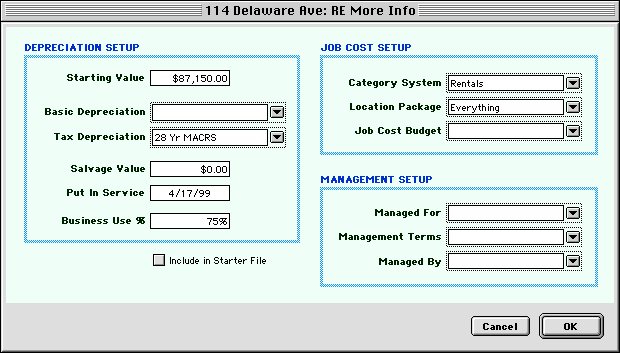
Calculated Fields
Goldenseal shows the following calculated values for this account:
Current Balance-- The current balance is the most recent running total, after all bank transactions are included.
Status Field
Enter the current status of this account:
Active-- You currently use this property.
Inactive-- You don't currently use this property, but you may in the future.
Closed-- You definitely don't use this property any more.
Rental Units
If the property is used for rentals, you can track rents separately for
each rental unit.
To add a new rental unit, click the Add Rental Unit button.
To change a rental unit, double-click on that unit in the Rental Unit table.
Goldenseal shows the following information about each rental unit:
Unit Number-- A sequential unit number will automatically be assigned to each rental unit.
Unit Name-- Enter a name for each unit within the property.
Payment Terms-- Use the clairvoyant field to enter the usual Rental Payment Terms.
Rent-- Enter the usual amount that you charge for each unit.
Using Real Estate Accounts
To create leases for tenants, choose Leases from
the Income menu.
To enter rent payments, deposits, and other rental transactions, choose Rental Transactions from the Income menu.
To enter expenses for Real Estate accounts, create an Equipment Hours, Inventory Used, Labor
Hours , Material Purchase, Other Costs or Subcontractor Costs transaction. Enter
Real Estate as a job class, and enter the account into the Job field.

Main Page | Accounts |
Lists | Transactions | Menus |
Index | Website | User Page
|



