|
This section explains the dimension layouts that are included in the Construction
Starter File.
They will help you to estimate construction costs in residential and light commercial buildings.
Basic Construction DIMENSIONS
When to Use | Using Rooms & Basics Together
| Entering Data
Other CONSTRUCTION DIMENSIONS
Foundations | Roof
Dimensions | Structural | Construction Details
Exteriors | Windows & Doors | Finish
Dimensions | Room Dimensions
Website Info Links
Construction Estimating
Software | Construction
Software | Estimating Software RELATED TOPICS
Assemblies | Cost Items | Calculated
Dimensions | Dimensions | Estimates
When to Use Basic Construction Dimensions
The Basic Dimensions measurements work well whenever you do the same work
on most or all of the rooms in a project.
Enter Basic Dimensions in any of the following cases:
- When you are building an entirely new building.
- When you are adding an addition to an existing building.
- When you are gutting and rebuilding part or all of an existing structure.
- When you are repainting the entire interior or exterior of an existing structure.
For repairs or remodeling work where you do different
work on each room, enter them as Locations instead.
Mixing Rooms and Basic Measurements
You can also enter Basic Dimensions for part of a project, and Locations for the rest. In that case Goldenseal will add their totals together.
That's a good approach to use in the following cases:
- When you add an addition (Basic Dimensions), but also make some changes in the existing structure (Locations).
- When you gut and rebuild part of an existing building (Basic Dimensions) but also make minor changes in other parts of the structure (Locations).
- When you paint an entire structure (Basic Dimensions) and also do other work in some rooms (Locations).
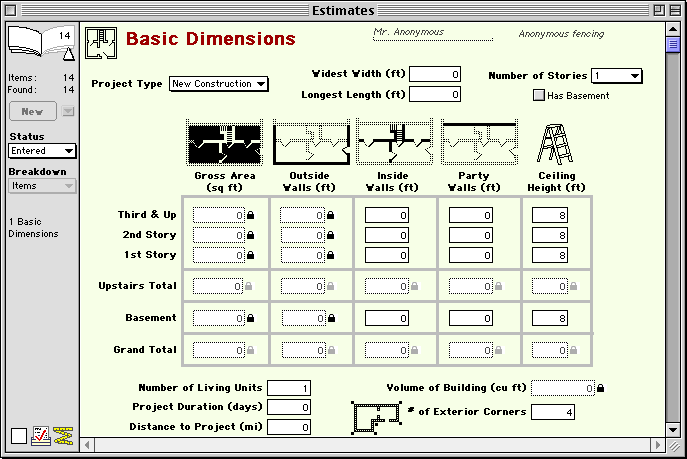
Entering Data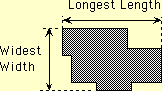
Enter the following information
for the project:
Project Type-- Choose the type of work you are doing on this project.
Widest Width-- Enter the widest building width perpendicular to the roof ridge (or else the shorter of the two dimensions). For an addition,
only include measurements for the new part of the building.
Longest Length-- Enter the longest building length parallel to the roof ridge (or else the longer of the two dimensions).For an addition, only
include measurements for the new part of the building.
NOTE-- If you are working on more than one building and want to combine them in one estimate, enter width and length for
the largest building. You'll need to adjust the area and wall lengths so they include the other buildings too.
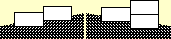
Number of Stories-- Enter the total number of stories you are working on. Don't include unfinished attics or basements. Consider a "stepped
ranch" building (left) as just one story. A "split level" building (right) is two stories.
Has Basement-- Turn on the checkbox if the project includes a full or partial basement.
NOTE-- The first five measurements affect nearly all calculated dimensions, so you may need to wait a few seconds for Goldenseal
to calculate everything, after you change each number.
Gross Area-- Goldenseal calculates the gross floor area for each story of the project (based on a simple rectangle). To
change the value, click on the padlock to unlock it, and type in a different value.
Outside Walls-- Enter the total length of exterior walls for each story of the project. For an addition, include
only the length of addition walls that contact the outdoors.
HINT-- Goldenseal calculates values for these quantities-- you can change the calculated
value if it is not correct.
Inside Walls-- Enter the length of interior walls on each story of the project. For an addition, include the wall
between the addition and the existing building if you are doing any work on it.
Party Walls-- Enter the length of any party walls (between two units in a multiple-unit project).
Ceiling Height-- Enter the average ceiling height for each story.
Number of Living Units-- Enter the number of living units.
Project Duration-- Enter the approximate number of working days that you'll be working on this project.
Distance to Project-- Enter the distance between the project and your office.
Volume of Building-- Goldenseal calculates the total volume of the project.
Number of Exterior Corners-- Enter the total number of exterior corners on the building. Include both convex corners and concave corners. For
example, a rectangle has 4 corners, an 'ell' has 6 corners and a 'tee' has 8 corners. If you are adding an addition, include only the corners on
the addition.

Main Page | Accounts |
Lists | Transactions | Menus |
Index | Website | User Page
|



