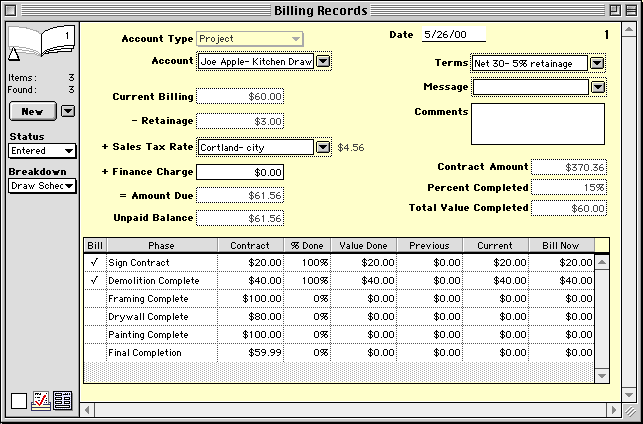|
Use Draw Schedule billing for projects that use a fixed set of project "milestones" for billing.
HINT-- Draw billing is a very useful part of the Goldenseal accounting
software and project management software.
Draw Schedule Billing BASICS
When to Use | Setup | Billing
OTHER BILLING TYPES
Sales | Progress
Payments | Time and Materials | Allowances | Change
Orders | Rentals
WEBSITE INFO LINKS
Billing Software | Project
Billing Software | Project Management Software
| Accounting Software RELATED TOPICS
Billing commands | Billing Records | Depositing
Funds | Project Accounts
When to use Draw Schedules
Use draw schedule billing for large projects that will be paid in several installments,
with each payment based on attainment of a project "milestones"..
For example, you may bill for draws at the start of work, when work is half done,
and when it is completed.
Draw Schedule Setup
Follow these steps to set up for draw schedule billing:
- Create a Customer account for the person or business who is paying you
for the work.
- Create an Estimate that describes the work you'll do. Use an item breakdown
to list specific assemblies, or a category breakdown to type in a brief
description for each task.
- Set up a Draw Schedule that describes the project milestones, and the amount to bill at each phase.
- Create a Project account, and enter the estimate into the Estimate field.
- Click the More Info button, and enter Draw Schedule into the Billing Type field.
- Click OK
Draw Schedule Bills
To create bills for several draw schedule projects, follow these
steps:
- Choose Billing from Bank menu, and choose Draw Schedule from the submenu.
- Select the projects that are ready to bill now, and click the Create Bills button.
- Goldenseal will create Billing Records with a Draw Schedule breakdown that itemizes the progress for each phase of the project.
To create a bill for a single draw schedule project, follow these
steps:
- Choose Billing Records from the Bank menu.
- Click the New button, or choose New Record from the Edit menu.
- Enter Project into the Account Type popup menu.
- Enter a project into the Account field. The project must have Draw Schedule as a Project Type.
- Enter Draw Schedule into the Breakdown popup menu.
- Goldenseal will automatically fill in a list of project phases.
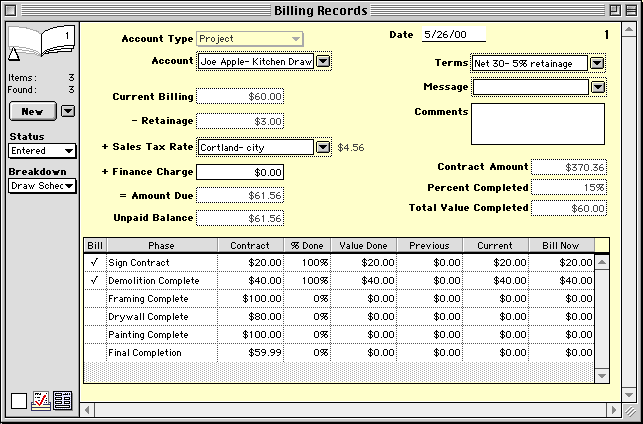
The Goldenseal software shows the following information in each column of a draw schedule billing record:
Bill-- Turn on the checkmark to bill for this phase now.
Phase-- Each project phase is listed here. Goldenseal gets them from the project Draw Schedule.
Contract-- Goldenseal lists the contract amount for each phase.
Percent Done-- Enter a percentage done, if a phase is only partly complete.
HINT-- If you enter a percent done, Goldenseal calculates the value done.
Value Done-- Enter a dollar value for the amount completed for a phase.
HINT-- If you enter a value done, Goldenseal calculates the percent done.
Previous-- Goldenseal lists the amount of any previous draw billing.
Current-- Goldenseal shows the amount that has been completed in this bill.
Bill Now-- Goldenseal shows the amount that you are billing for in this bill.

Main Page | Accounts |
Lists | Transactions | Menus |
Index | Website | User Page
|