|
Feature
Starting with Goldenseal construction
estimating software version 4.6,
you can color the rows in an Estimate breakdown, with
different colors for each category.
NOTE-- Goldenseal now includes a custom
color palette that is optimized for text and backgrounds.
Suggested By
Turtlesoft staff.
How to Use
To turn on the display of color for each category, follow these steps:
- Choose Preferences from the Options menu, and choose Interface from
the submenu.
- Turn on the checkbox for Tables Use Category Colors, in
the Estimating Display section.
- Click OK.
If you'd like to change the color for any category, follow
these steps:
- Choose Category Setup from the Costs menu, and choose Cost
Categories from the submenu.
- Select a category, and click the Edit button.
- Click in the box next to Table Background Color,
and hold down the mouse button.
- You'll see a popup color palette. Select a color, then
lift the mouse button.
- Repeat steps 3 and 4 for the Table Text Color. HINT--
Use a dark color for text, and a light color
for background.
- Click OK to save changes in the Category.
To import pre-set colors for the basic construction categories in Goldenseal,
follow these steps:
- Make a backup copy of your company file, so you can revert if you
have problems with the import. .
- Click the link for the category
colors download file, and save it onto your hard drive.
- If your browser does not automatically decompress the zip
file, use Stuffit Expander or WinZip to expand
it.
- Open your Goldenseal file.
- Choose Import from the File menu, and choose One List Class
from the submenu.
- Enter Categories as the class
to import, and Update Existing Items Only as
the action. Click OK.
-
You'll be asked to choose a file. Locate the Category-Colors.txt
file you just downloaded, and click Open.
- You'll see an Import Order dialog. Drag the rows on the
right side so the first three rows import into
Object ID, Field Background Color and Field Text
Color. Turn off the other rows so they don't
import.
- Click the Import button. Goldenseal will import color data
for the categories.
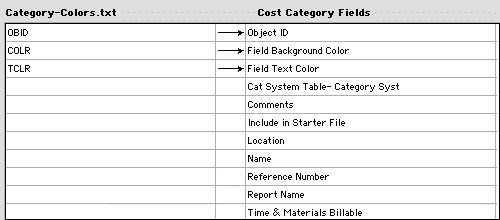
Technical Details
Programmer note-- CTCS_Table::DrawCellWithText and elsewhere .

|


